Hello,
For the past week now, I've been unable to use Timetracker for Windows. The UI for the app does not render, thus I can't use it. Functionality itself works, so if I start a timer in Azure DevOps and then check the status of the task it's showing that it records time and if I lock my PC it stops tracking. However there's no UI and I can't get anything to display which is frustrating. I've tried restarting my PC, restarting the app, reinstalling... nothing. I'm running on Windows 10.
-
Hello Dylan,
Could you clarify that you have both Taskbar block for the client and System Tray icon that shows current tracking status, is that right? What happens when you minimize and maximize the window?
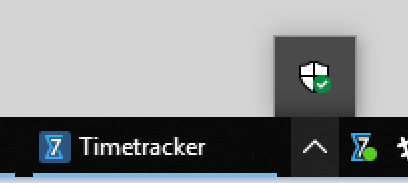
Which version of 7pace Timetracker do you use? We had this bug some time ago. If you use some old version you can update it to fix the issue. If you use the new one, seems that bug has appeared again - then we will work on fixing it.
Meanwhile, you can use some workarounds. Problem is that client is rendered somewhere outside your physical screen. You can use one of two approaches to get the client window back to your screen:
1. Press Shift+Win+Left/Right arrow when the client is focused (right after you clicked on System Tray icon). This combination moves the window by screens. Finally, you can get it on your client on
2. Press Alt+Space when the client is focused, then press M. This activates move mode. Press Right arrow now and then move your mouse - the client should stick to the cursor.
-
Hello,
Yes, I can confirm that I have both Taskbar block for the client and system tray icon. Minimizing and maximizing does nothing.
I am currently on version 4.18.0.23384.
Both workarounds work, however not straight away so anyone else who may have the issue please keep trying. For the first workaround, I had to press right multiple times for it to eventually come back on screen, and it took a couple of tries to get the second workaround to do anything.
Please sign in to leave a comment.


Comments
4 comments