Hi,
After upgrading to Azure DevOps 2020 and latest TimeTracker we keep getting errors with authentication.
I updated templates but it didn't work.
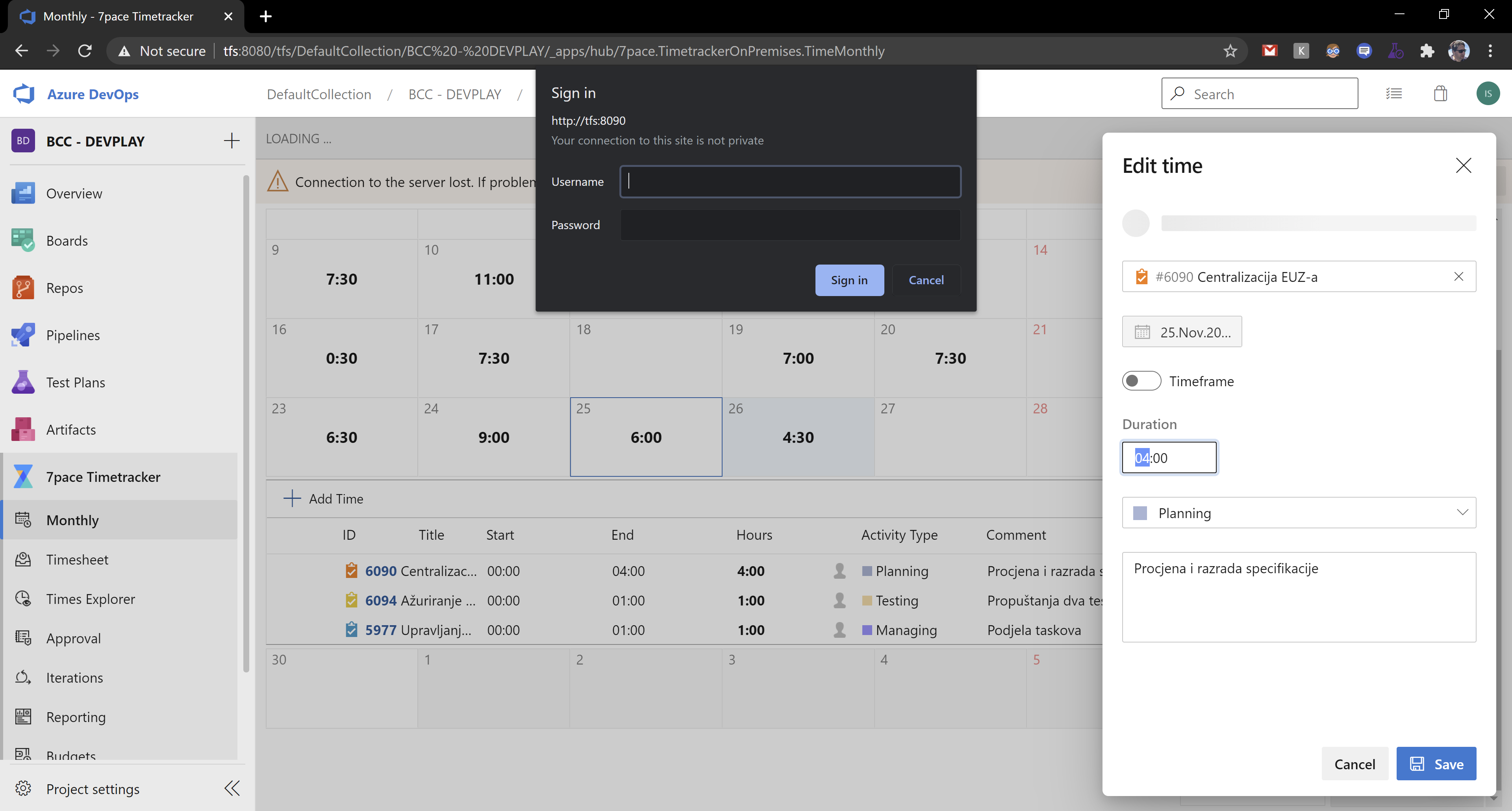
Kind regards,
Igor
-
Hello Igor,
Thank you for reaching out to us.
Please perform the steps outlined below in order to clear the browser "local storage" and "cache" for 7pace Timetracker (see the screenshot below) and let us know if it resolves the issue:
1. Open any 7pace Timetracker page.
2. Open the Google Chrome Development Tools by pressing the F12 key.
3. Select "Application" on the top menu.
4. Select "Local Storage" on the left menu.
5. Right-click on your Timetracker URL and click "Clear".
6. Select "Cookies" on the left menu.
7. Right-click Timetracker URL and click "Clear".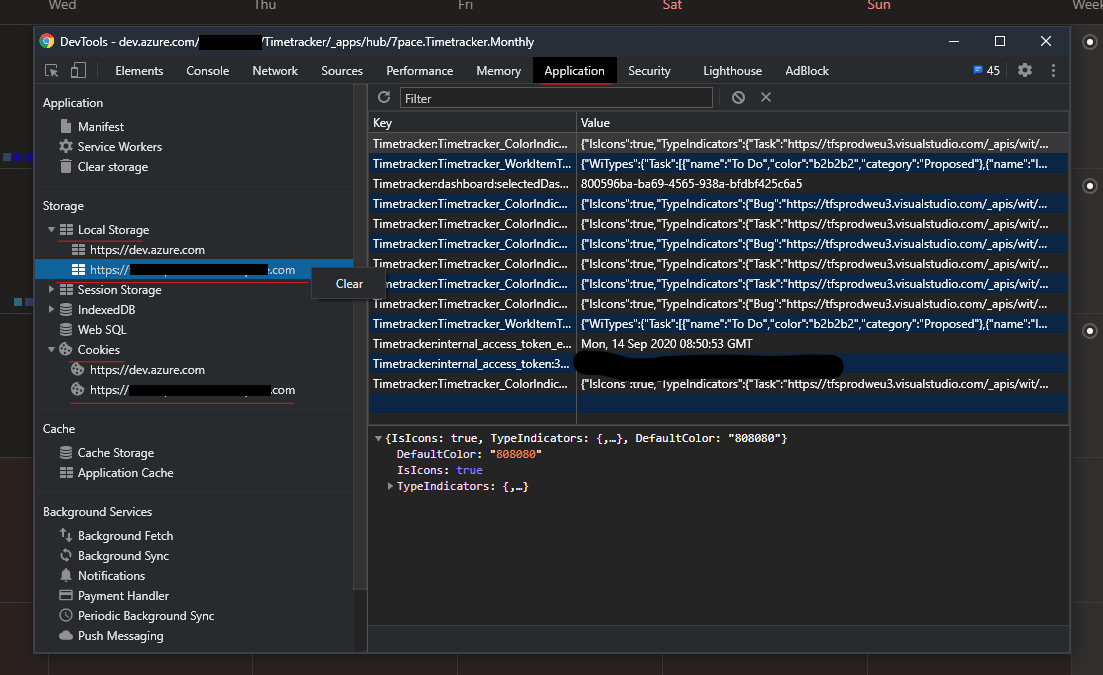
Please let me know if this helps.Best regards,
Vanja -
Hello Steven,
We apologize that you are also experiencing this issue. We are having an issue with authentication which appears to be happening sometimes.
We have already completed our investigation and have found the root cause and are working on a fix right now.
At this moment we do not have a clear ETA, but we will try to minimize the impact and will keep you updated as more information becomes available.
As a temporary workaround we suggest clearing your cache and local storage and this will resolve the issue for some time, but it can appear again later. In order to do so, please open your browser Dev Tools by pressing F12, navigate to the Application tab, and clear the Timetracker related cookies and local storage: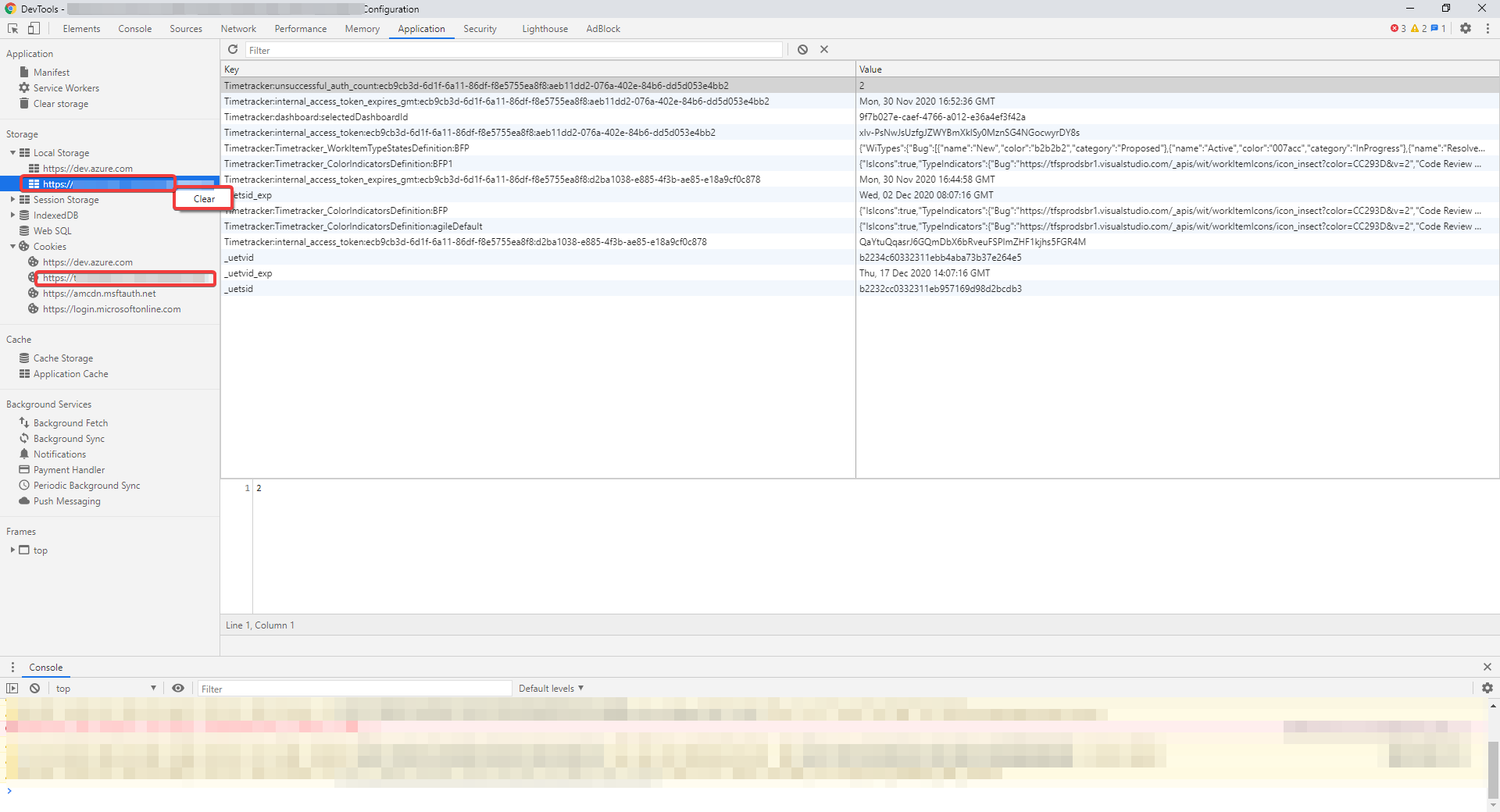
Please let me know if you have any questions about this.
Best regards,
Vanja -
Steven, it was already fixed in version 5.13.3. What Timetracker version are you using? Is it the latest one? If not - could you please update it (https://www.7pace.com/download)?
If you are using the latest version, but the issue is still there - I'll create a ticket for you so we could check your configuration and find the root cause.Maxim
Please sign in to leave a comment.



Comments
15 comments