I have a single user in our DevOps org who is unable to access the timesheet approval page in google chrome. If he uses an incognito window it works but doesn't work in a regular chrome window. We've cleared the 7pace cookies and no luck. What else can we try?
-
Hi Jason!
If it works in incognito, but doesn't in regular mode - that means that something in your browser is blocking it from loading. Usually, if the reason is in browser's extensions - it would block the whole Timetracker, but as you have this issue only on 1 page, it still looks to me as some cache issue.
Could you please follow this instruction:
1. Open 7pace Timetracker Approval page.
2. Open the Google Chrome Development Tools by pressing the F12 key.
3. Select "Application" on the top menu.
4. Select "Local Storage" on the left menu.
5. Right-click on your Timetracker URL and click "Clear".
6. Select "Cookies" on the left menu.
7. Right-click the Timetracker URL and click "Clear".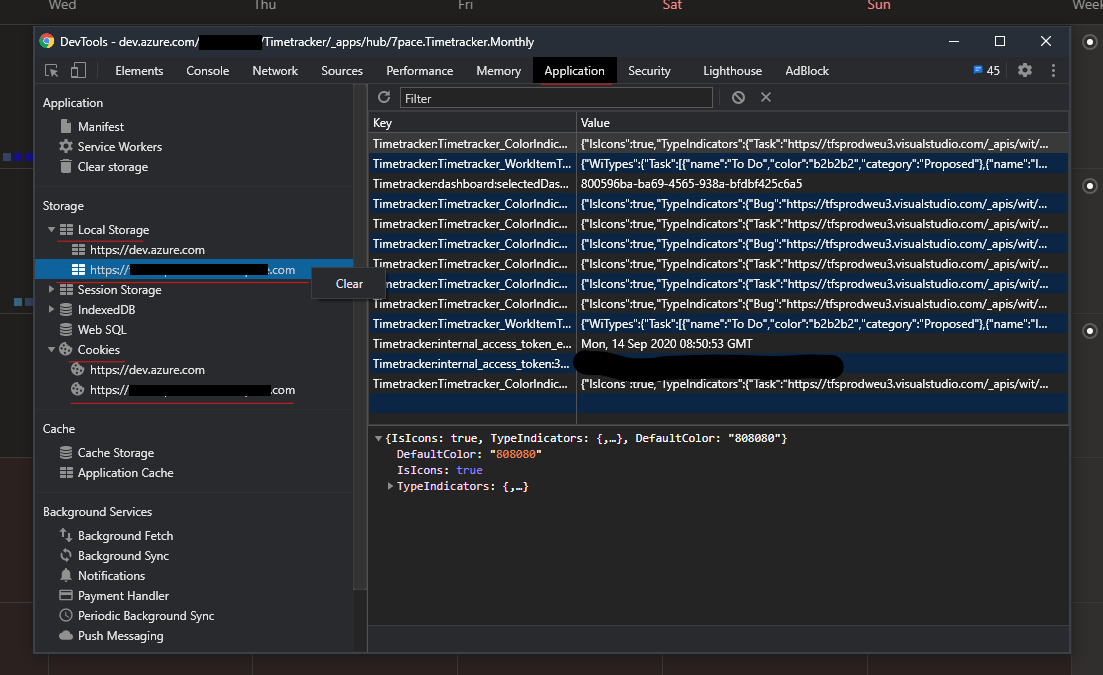
8. In the Timetracker page right click the Refresh button and select "Empty Cache and Hard Reload".
Please let me know if this can help you.
Maxim
Please sign in to leave a comment.


Comments
5 comments